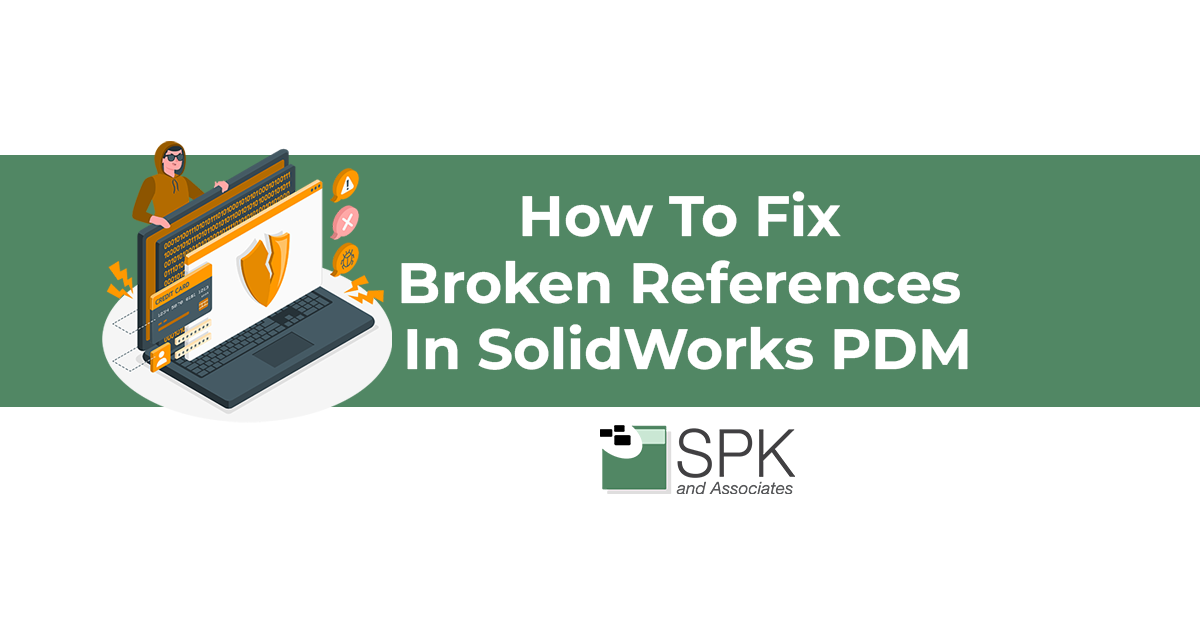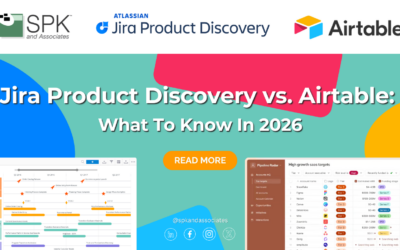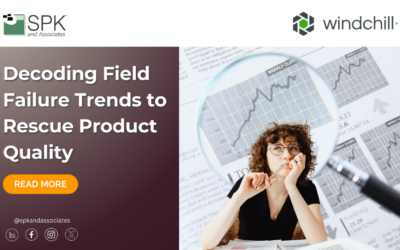How To Update References
This is a tricky task that sometimes occurs when you’re adding files to the vault from another location, maybe files from a vendor, maybe an assembly from a vendor, maybe collaborating with other users. We often see that references will be broken from time to time and here’s how to fix that. So here I have an assembly. I made some updates outside of the vault and then brought in the assembly. However, if I go ahead and check these references.
We will soon see that these are broken and what I mean by broken is that they are referencing files on my desktop as you can see here. This is not ideal because if any other user opens this assembly they will come across the following lovely error message. This will eventually keep them from seeing the assembly once you click suppress on missing components because this user presumably doesn’t have this part file on his or her computer there will be nothing for them to look at making things a bit tricky when you’re trying to collaborate with other users.
Here’s How To Remedy That
As you can see here I went to Tools and update references here’s where I can see exactly what path a file is being referenced from and I can clearly see it’s from my machine and not PDM. This handy little warning will also tell you that.
That is very helpful so you can see what might be causing a user not to see these files. With this issue it’s very common for you to be able to open the assembly just fine because it is using the files on your machine but for any other user they may have issues accessing those files or that assembly.
Here’s How To Quickly Update These References
We just have to click here at this Replace File button and I’m just going to highlight the name of the part file and select it inside the vault. And we’re all set this process can be repeated for as many files as necessary i do recommend clicking the update button for more than about six to 10 files i do see that sometimes my pdm will actually freeze up when doing that so just a heads up but here is very very quickly how to go ahead and update those references so when you’re creating an assembly outside of the vault collaborating with others who do not use the pdm vault here is how you can make sure those references are available for everybody who does use the pdm vault like i said otherwise other users may come across this message seeing here and this will keep them from accessing the assembly for more tips please be sure to check back.