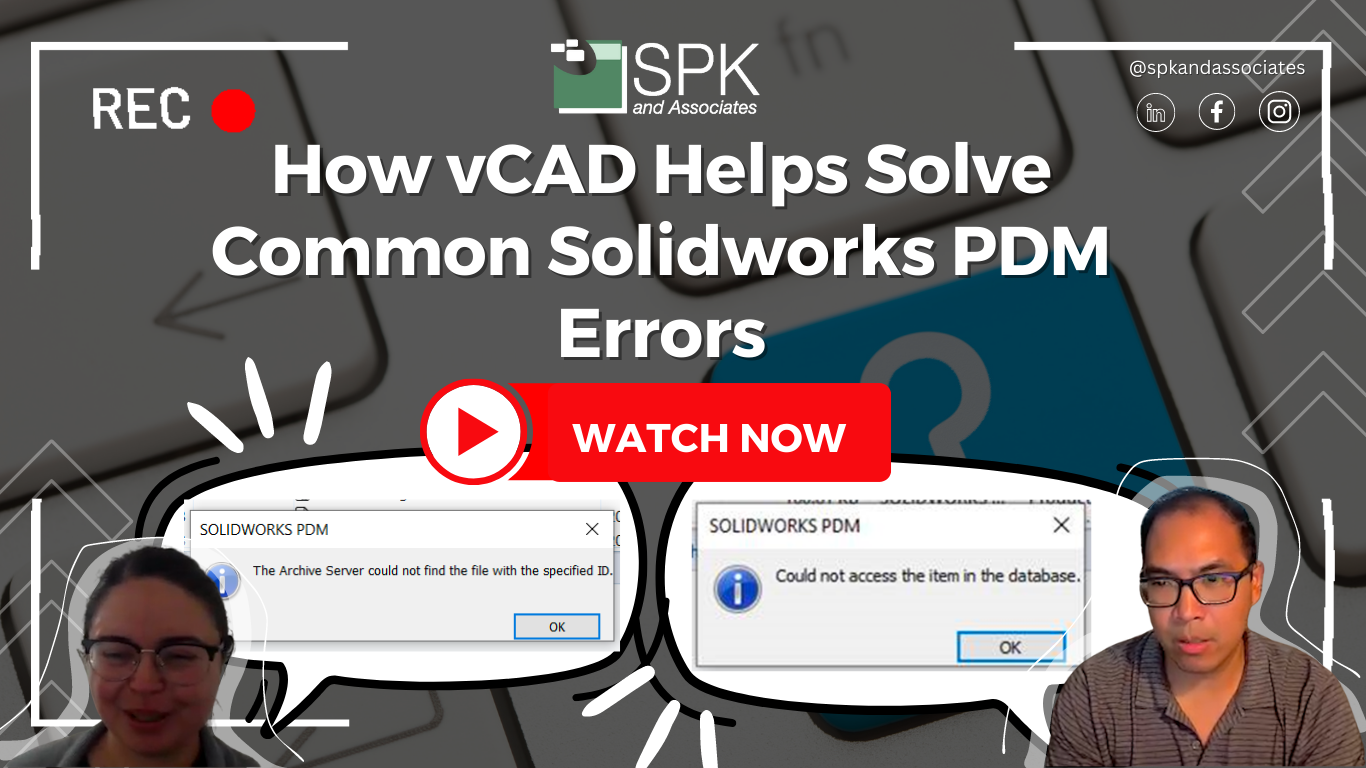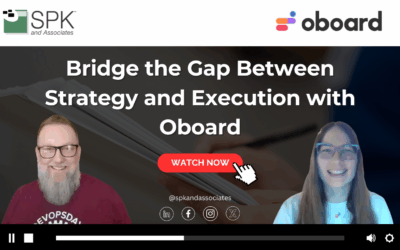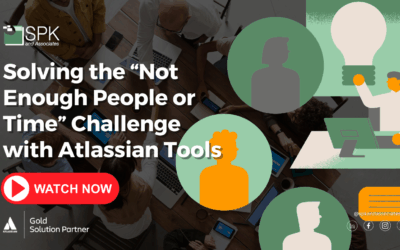Daniela Alcanter, our SolidWorks PDM expert, and Mike Solinap, District Manager and Director of Cloud Infrastructure are tackling another SolidWorks challenge. How to fix ‘error accessing a file on the archive server’ and ‘cannot access the item in the database. And, they’ll be showing you how virtual CAD (vCAD) can quickly and effectively help you with both.
You can watch the video as our team walk through the step-by-step tutorial. Alternatively, follow the steps from the recap of the video below to fix the issues.
Fix SolidWorks Error Accessing A File On The Archive Server
Daniela: I wanted to cover some common PDM error messages I often see from the SolidWorks PDM support side. Firstly, the “Error accessing a file on the archive server”. I’ve encountered this issue many times. And, it can occur when a user is browsing within the Vault or appears in their error log. They might see messages like “I can’t access this file”, “I can’t check this out”, or “I can’t get the latest version”. It can also lead to slow performance. This error message is quite prevalent. Is this something that vCAD can assist with? And does vCAD make SolidWorks PDM troubleshooting easier?
Mike: Absolutely. vCAD can definitely assist with this. In fact, vCAD is a purpose-built solution that we’ve optimized to align with how SolidWorks operates.
The error message might not be very clear, but it usually revolves around connectivity issues. And, these issues can be related to networking, either on the client or server side. So, one of the great things about vCAD is it aims to reduce the number of variables in play. How? Essentially, we pair up a vCAD environment with the SolidWorks PDM server environment. This ensures well-controlled and understood connectivity. As a result, we encounter far fewer, if any, of these obscure connectivity issues.
Connectivity Issues Affecting SolidWorks
But, let’s explore that in more detail. The client interacts with the PDM server using various protocols. And, some aren’t ideal for wide area networks. So, by placing virtual CAD workstations in optimal proximity to the PDM server, we deliver the application to users over a single optimized network protocol – HTML5 streaming over SSL in a secure connection. Ultimately, this:
- Provides a better network stream and throughput.
- Adds a layer of security since the typical connectivity to the PDM server lacks encryption—a fact many are unaware of.
Thus, vCAD actually combines security with enhanced performance.
Daniela: That’s great, Mike. The added security is a definite advantage. On the PDM side, troubleshooting can be tricky. Particularly when the issue affects only certain users. It’s frustrating not being able to replicate the user’s problem.
Mike: You’re absolutely right. But, replicating SolidWorks user error and problems is a quick process with virtual CAD. In fact, we set up a new virtual machine or vCAD instance alongside the customer’s environment where the issue occurs. Everything including connectivity, applications, OS and more is replicated, aiding faster troubleshooting.
Fix SolidWorks PDM Error Could Not Access The Item In The Database
Daniela: Now let’s cover another frequently encountered SolidWorks PDM error: “Could not access the item in the database”. This is tied closer to the SQL database and can have various meanings. However, whilst users might see this while browsing the vault and can bypass it, it becomes troublesome repeatedly reappearing. Additionally, it shows up in error logs. Can VCAD help with these database-related messages as well?
Mike: Indeed. In fact, vCAD aligns with our Managed Services offering, involving extensive monitoring of the SQL Server in PDM environments. While we have visibility into the server’s performance and latency, the client-side variables can complicate troubleshooting. But, by bringing the client into a virtual CAD environment, the metrics we collect:
- Become more meaningful.
- Easier to interpret.
- Streamline the troubleshooting process.
Daniela: That’s excellent news. With this error message, the root cause could either be on the user’s machine, with SQL, or elsewhere. So, having a simplified process and a consistent profile for checking really aids in diagnosis.
Mike: Absolutely, it simplifies things. Essentially, vCAD provides a singular system and profile for quick access, making the SolidWorks troubleshooting process straightforward.
Daniela: Thank you so much for taking the time to discuss these common PDM errors. And also how vCAD can help prevent and troubleshoot them. These open-ended error messages can be challenging to resolve, but virtual CAD offers a solid solution.
Subscribe to our YouTube channel for even more SolidWorks PDM help, tricks and tips!
Looking for further support and SolidWorks PDM help? Contact our experts today.