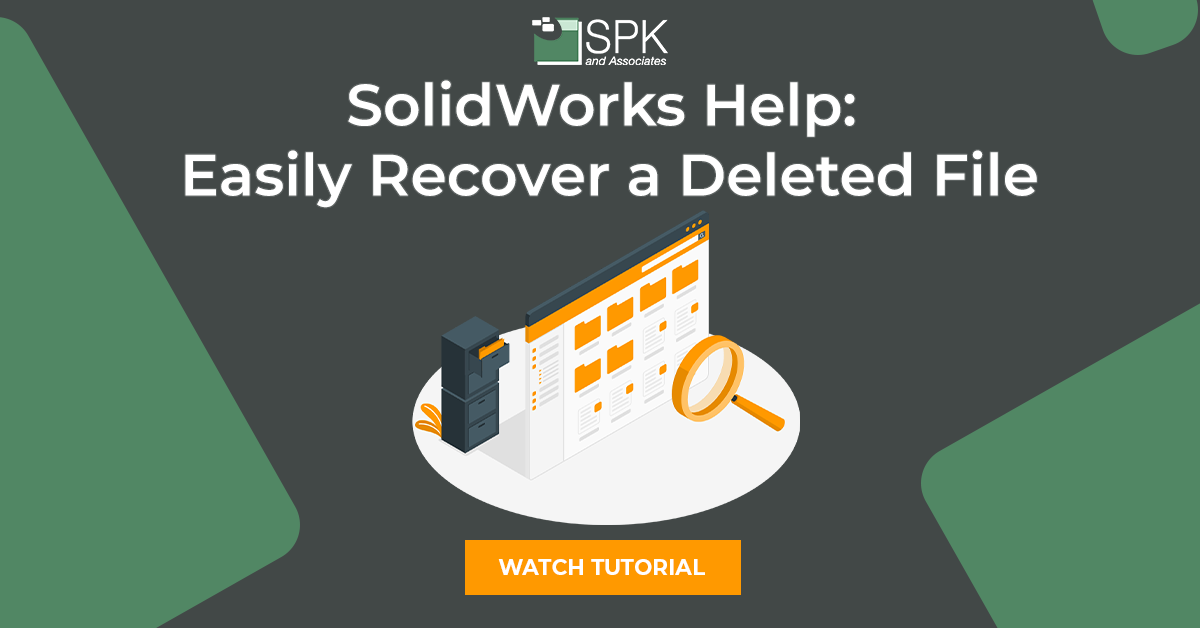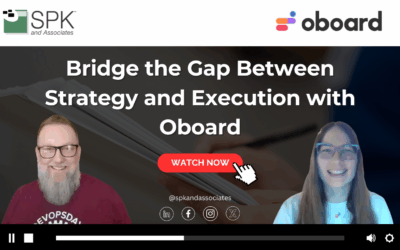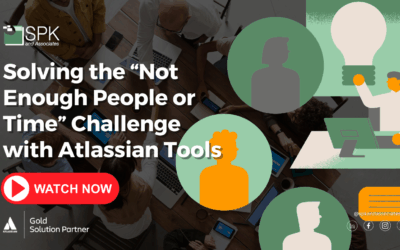Hi everyone, I am Daniela, the SolidWorks PDM SME for SPK and Associates. Today, I’ll be showing you the quick and easy SolidWorks help trick for how to recover SolidWorks files.
You can watch the video as Daniela walks through the step-by-step tutorial. Alternatively, follow the steps from the transcript below to recover a SolidWorks file:
SolidWorks Help: How To Recover SolidWorks Files
Recovering SolidWorks files is actually really quick and easy. But it may be an option you are unaware of..
Firstly, there will be plenty of instances where a user deletes a file. Then, later they realize it is part in an assembly and it’s referenced somewhere else. Now they need it again.
If you have found yourself in this situation, here is how to restore a SolidWorks file without having to refer to backups.
- So, I’ve just deleted that part as a demonstration. Now it is gone.
- But now you can right click inside the vault.
- Select properties and then click on deleted items.
- Now you see the deleted part. There are other deleted files in this folder too. You will see those appear as well and you can even select items in subfolders. So, in instances where a user didn’t just delete one file they deleted a whole assembly with references you can restore everything.
- Next, right click on the file that you want to restore.
- Select recover.
- Now you can see the file is back inside the vault this list is empty now.
- Click ok.
- There we are the file is back inside the Vault ready to be worked on. Additionally, I didn’t have to refer to backups or do anything anything else outside of the Vault.
Conclusion
Recovering SolidWorks files is easy and quick with this solution from Daniela our PDM expert. Whether you a user has deleted a whole file or a part in an assembly, you can recover this.
Subscribe to our YouTube channel for even more SolidWorks PDM help, tricks and tips!
Looking for further support and SolidWorks PDM help? Contact our experts today.