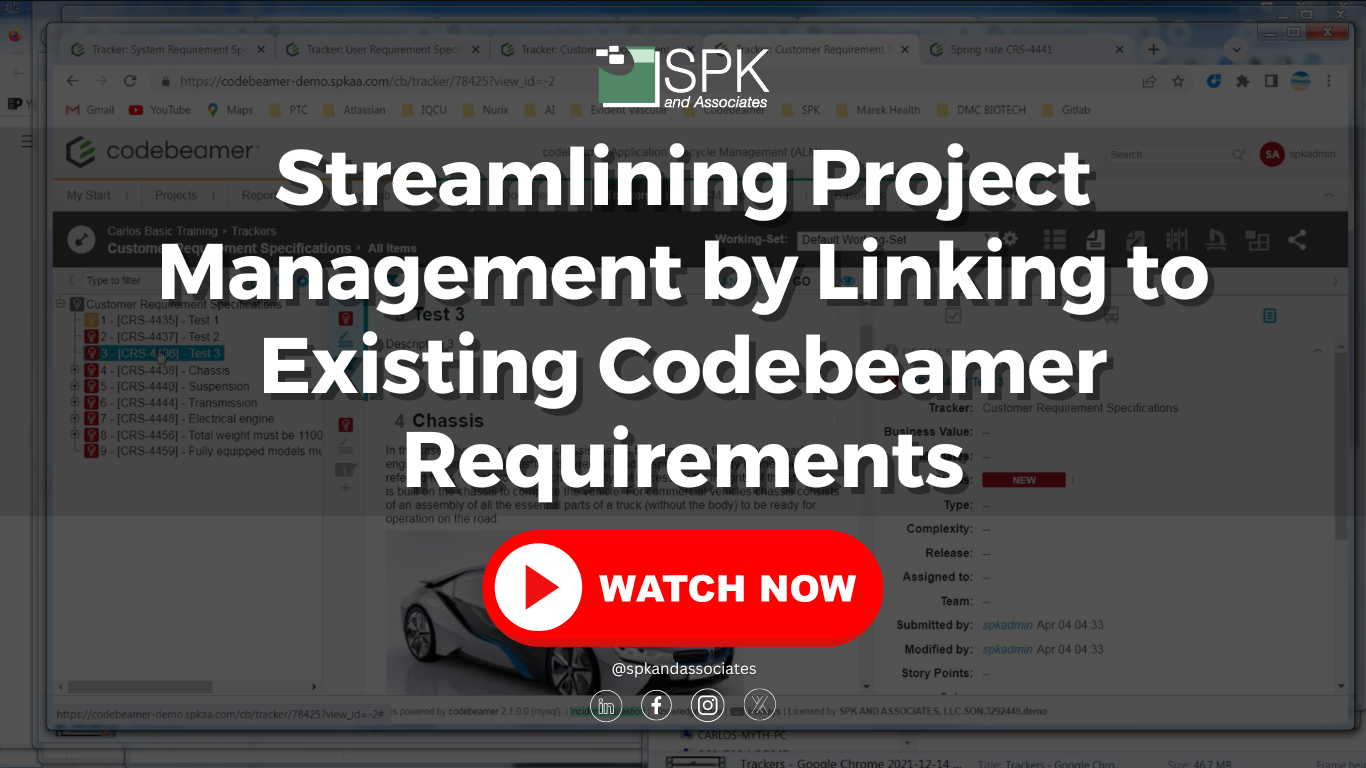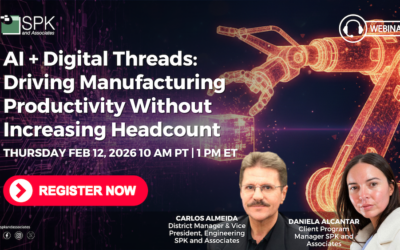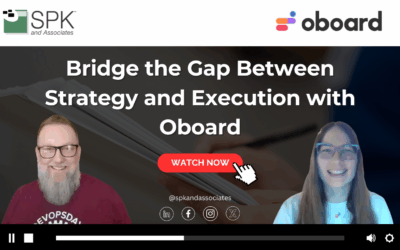Introduction
Hello, this is Carlos Almeida with SPK and Associates. I was asked regarding CodeBeamer how to trace existing requirements together when we use what you’ve already made. So let’s look at a couple of trackers here.
Requirement Trackers
I have a Customer Requirement Specifications tracker, and it has a System Requirement Specifications tracker. I want to trace a System Requirement Specification to a Customer Requirement Specification. I’ll open that up. I’ll select one of my Customer Requirements, and if I were to click here, you’d see that it would create a brand new one, which is not what I want. If I look at a specific tracker in the Properties tab here, you’ll see there’s no references yet. So let’s create one.
Creating a Tracker
The way you do that is you take advantage of a library. This is this little box with a check inside. When you initially click on that, this will be empty, and so what you want to do is click on the gear and then select which projects you want to have inside. You can add at the project level, like I did here for Basic Training, or you can go in and have it at the tracker level.
So let me bring back my Properties tab again. There’s no reference here. Go in and open this up. So I’d like to trace this existing specification over to this Customer Requirement. So I’m going to grab it, and you’ll see how this hovering it over allows me to create an association or reference. So I’m going to make this a reference.
So you’ll see that the reference was created. Let’s double-check that by going back to the Properties. There it is. Now, if I want to remove it, you have to remove going upstream. So you click on the thing you just created, and you’ll see Customer Requirement is the thing that you were traced to. You can select into this box and then remove it. There you go. Thank you very much.