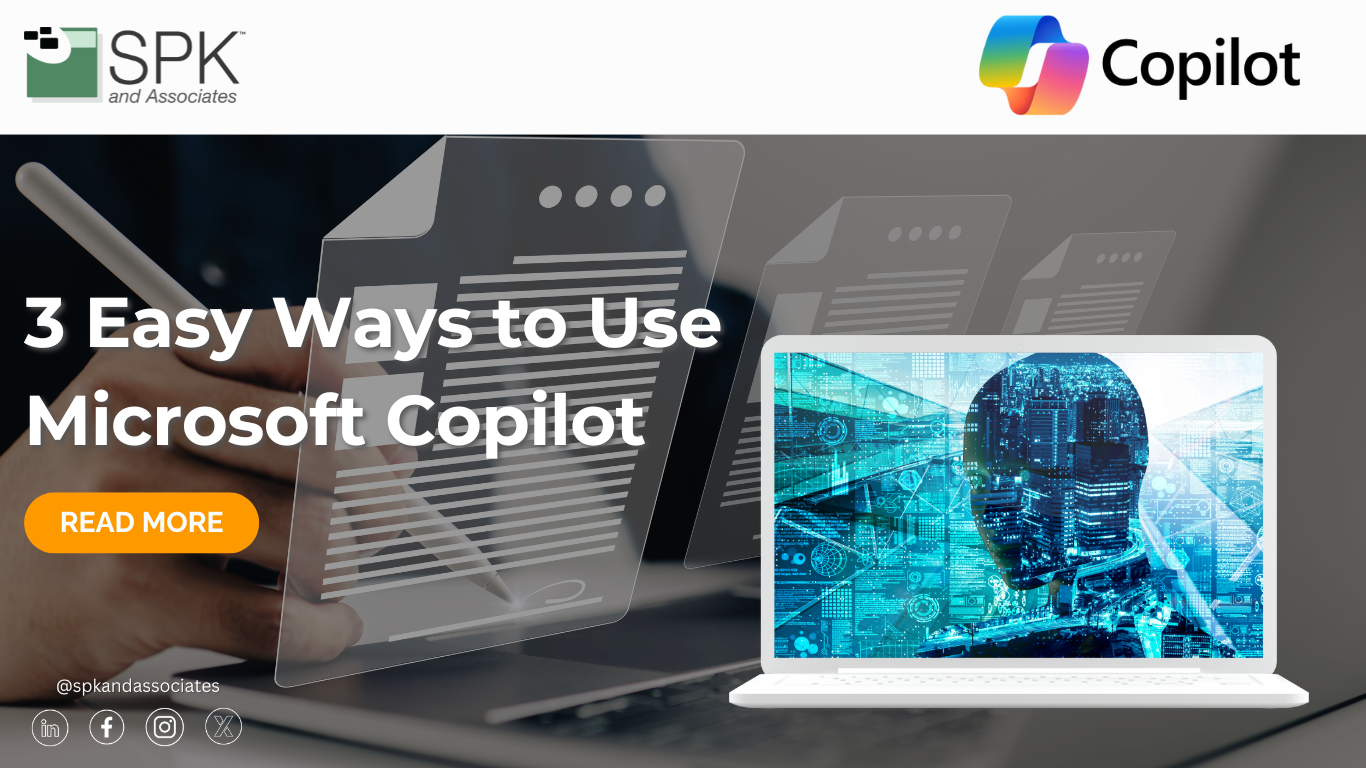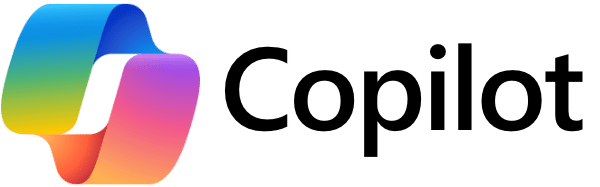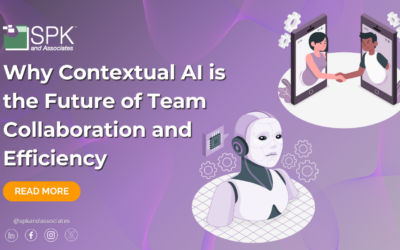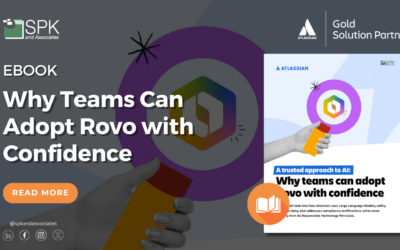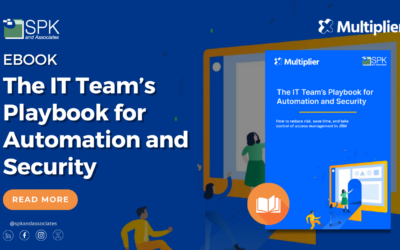The rise of generative AI has led to the inclusion of AI-powered assistants in many software. Microsoft is no stranger to this trend, creating its own AI assistant, Microsoft Copilot. We continually hear from clients who are concerned about AI that they are “too scared” to try AI or “aren’t sure the best way to try AI tools”. Let’s explore three ways to use this tool in order to dispel some concerns and show how easy Microsoft has made it to use AI.
What is Microsoft Copilot?
Copilot is an AI-powered assistant integrated into Microsoft 365 applications. These applications include Word, Outlook, PowerPoint, Excel, and Teams. Microsoft Copilot leverages advanced AI and machine learning to help users with tasks, such as drafting documents, analyzing data, and creating presentations. Its goal is to enhance productivity by automating tasks and offering intelligent suggestions.
Three Ways to Utilize Microsoft Copilot
Microsoft Copilot can be used in various ways, but here are three simple ways to use the AI assistant.
Copilot Designer
Copilot allows users to easily add visuals to their documents and presentations. For example, let’s say you want to generate a banner to go along with your text. Copilot Designer uses the context from your document to suggest visuals for you to choose from. Additionally, users may upload their own photos to personalize these suggestions. Once users select an image, they may want to make it taller or wider. Designer’s generative fill tool allows users to extend their image any way they desire. Furthermore, images may be altered to replace objects. For example, a person in the background of a photo may be removed or a fruit basket may be altered to be a basket full of flowers.
Increasing Efficiency
Copilot can easily generate content based on existing notes. For example, asking Copilot to create a briefing based on another document results in a fully written agenda. You can then alter this by asking questions such as “Can you make the document shorter?” or “Can you include a more excited tone?” In addition to these writing capabilities, Copilot can help you search for data and mark important figures. An example of this is filtering through a spreadsheet and adding icons. Once this data is pulled from Excel, it may be copied into Word.
Copilot in Excel
In addition to highlighting important data, Copilot can help you do more with your data in Excel. Copilot allows users to generate formula column suggestions and show insights in charts and PivotTables. Users can select Copilot on Excel’s ribbon to open the chat pane and start visualizing data. For example, users may ask Copilot to “create a line graph showing the sales growth between Q1 and Q2.”
Explore Copilot’s Capabilities for Yourself
While useful, these three ways to use Copilot are not all it can be used for. The AI-assistant has endless capabilities. To learn more about Copilot’s features, or to implement Copilot today, check out Microsoft’s website or ask one of SPK’s experts.