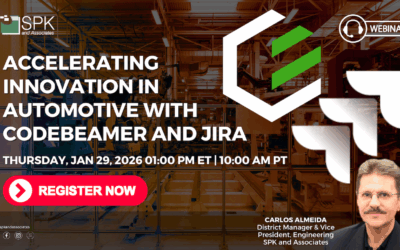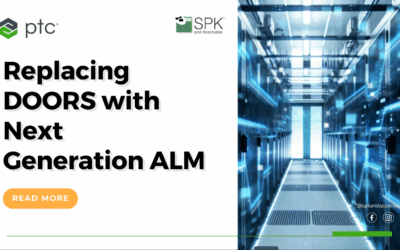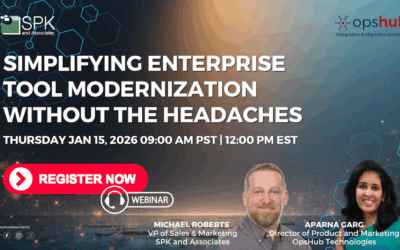Hello, this is Carlos Almeida from SPK and Associates. Today, we’re going to talk about the PTC Codebeamer Jira integration. We’re going to take a quick look. You can watch the video above, or follow the transcript below.
Jira and Codebeamer Integration
The Jira integration comes out of the box. There is no extra software required. It works for both Jira Server and Jira Cloud, as a version 9.4. Jira data can be imported into Codebeamer, and Codebeamer can be exported out into Jira, or you can set it up to be bi-directional. It is a very robust system with the capability of mapping just about any Jira field, and it is very easy to configure.
Let’s start with the Jira Software side. I’ve created a simple project in Jira called “Codebeamer Jira demo.” It is a software project, and I’ve created four bug issue types inside the project (bug one through four).
Configuring Codebeamer to Sync With Jira
Now, let’s go over to the Codebeamer side. I’ve created a simple project called “Jira sync demo.” Let’s examine our trackers. I’m going to check out the bugs tracker type. At this point, I do not have any bugs created, so let us run a synchronization with Jira command. As this is the first time we’re running a synchronization, you’re going to see this pop-up. Let’s click on “Yes.” This reveals the configuration panel.
I already have my cloud IP address here, and my username and password. Since I’m using the cloud configuration, it’s actually a Jira API token, which I created in advance. So, I’m going to insert that now. As soon as I do that, I now see all of my Jira projects on my cloud site. I’m going to click on the “Codebeamer Jira demo” project that I created. There are four issue types in this project. I’m going to select the “bug” issue type, and then I’m going to click preview, which takes me right back into my Jira screen so I can see indeed I’m covering those four bugs. Now let’s click “OK” and begin working on our field mappings.
Jira and Codebeamer: Bi-directional Sync
The first thing I’m going to do is set the direction. I would like this to be a bi-directional synchronization. Next, I’m going to select users so I can leverage the “assigned user” field on the Jira side. I do have the option to bring in groups as well. Versions are often most tied to the Jira software releases, and they have the option for components, teams, and epic links as well. Now I’m going to map the status field. These are correct.
Now, let’s take a look at the priority field. I see that most of them are correct, but I’m going to have to create or map three different fields which are not there. Codebeamer has the capability of creating these on the fly, so if I click on “New,” it already populates the field that I want. I say “OK.” Similarly, I’m going to do this for “Medium” and “Informational.” And I have links as well if I wanted to take advantage of that. I’m going to set an interval for synchronization, let’s say every 10 minutes. Over here, I could save this as a configuration, so I can reuse this mapping for other projects if I want to, and I can load them in if I had that file. I’m going to click “OK.”
Now, you can see that I have my synchronization window up. This is the first time I’m doing it, and I will actually initialize my first synchronization when I click “Synchronize.” And I’m presented with a summary table showing that four items were created. The Codebeamer bug tracker is brought up again, and you can see that the four Jira items were brought into my “Jira sync demo” project.
Updating Codebeamer To Sync To Jira
Now that we have our Jira bugs inside Codebeamer, let’s make a change on the Codebeamer side and have it reflected in the Jira project. I’m going to change the priority of this to “Informational,” and then I’m going to synchronize. It would do it automatically, but I don’t want to wait the 10 minutes. It shows me that one was already done earlier today, and the next one is scheduled for that, and I have history, but let’s synchronize.
There is the item that was updated, so we go over to your project and refresh it. The priority field for this bug issue type is now in sync with Codebeamer; it’s listed as “Informational.”
Codebeamer and Jira Sync Audit Log History
Okay, just one more thing I’d like to show you. Let’s go back into the Codebeamer application and hit synchronize again. This time I want to dig into the history a little bit more. Codebeamer maintains good information about the history of your updates. This is the initial one when we loaded the four issue types in, and here is the updated one that I just did. It’s dynamic, so you click on it, and you can see that I changed the priority field to “Informational.”
Conclusion
In conclusion, the seamless integration of Codebeamer and Jira Software showcased in the video is a game-changer for software development teams in regulated industries. By combining Codebeamer’s robust requirements management and traceability features with Jira Software’s agile project management capabilities, teams can now enjoy an unparalleled level of efficiency and organization. This integration marks a significant step forward in optimizing software development processes, and it’s clear that teams adopting this approach will be better equipped to deliver high-quality products in a more collaborative and efficient manner. If you have a need for Jira Software and Codebeamer, contact our team of experts to help with best practices for both platforms.