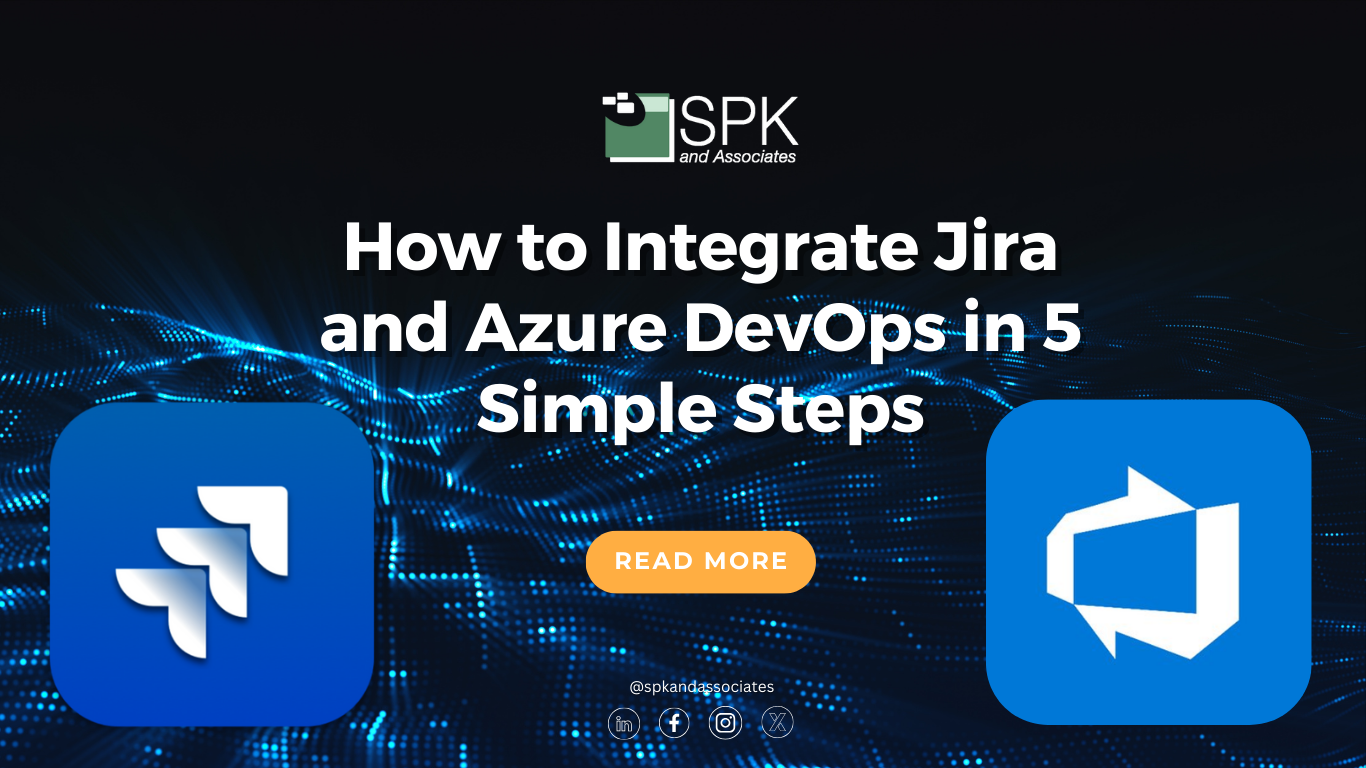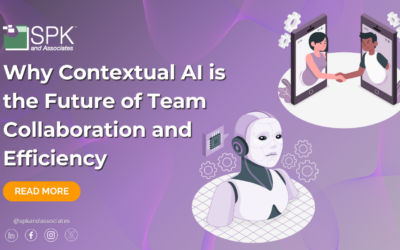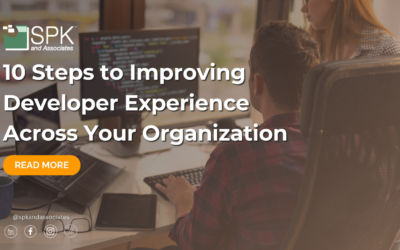Jira and Azure DevOps are essential for teams managing agile projects and software development workflows. Connecting these platforms allows you to exchange vital information and improve collaboration between teams.
This blog walks you through a Jira Azure DevOps integration in five simple steps using Exalate, ensuring a synchronization tailored to your unique needs.
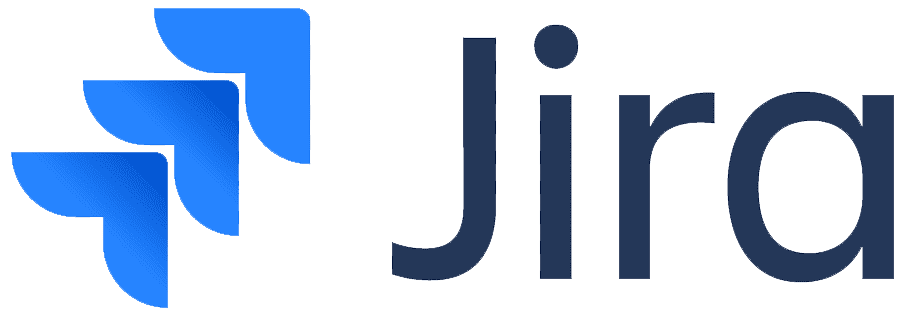

Jira and Azure DevOps: Bridge the Gap
Organizations often use Jira for agile project management and Azure DevOps for development and deployment. Jira’s flexibility in tracking issues and managing tasks complements Azure DevOps’ powerful development pipelines and repositories.
Many teams benefit from the unique strengths of each tool but face challenges when trying to collaborate and share information across them.
Siloed tools can lead to several challenges:
- Teams struggle to share updates effectively. They lack visibility, often leading to missed information from the other tool. This results in miscommunication and discrepancies.
- Resorting to manual updates across systems wastes time, increases errors, and affects overall team productivity.
- Sometimes teams share credentials or licenses across Jira and Azure DevOps to access common information. This creates security loopholes and increases the risk of accidental information leakage.
- It becomes harder to create unified reports or track progress using manual approaches. This affects decision-making capabilities and hinders team visibility.
-
Setting up a Jira Azure DevOps integration ensures systems stay connected with real-time updates.
For instance, when a high-priority Jira ticket is created, a work item is automatically created in Azure DevOps. The changes in one system are instantly reflected in the other based on your requirements. This helps teams collaborate seamlessly without switching tools, saving time and reducing errors.
Practical Jira Azure DevOps integration use cases
There are a lot of practical applications for integrating Azure DevOps with Jira. We’ll discuss a few cases where this integration shines.
Customer Support and Development Teams
Customer support teams using Jira Service Management can escalate tickets directly to Azure DevOps for development teams. For instance, a Jira ticket creates a Bug in Azure DevOps. Internal comments, relevant attachments, summaries, and descriptions are automatically synced from Jira to Azure DevOps.
This ensures:
- Faster resolution of customer-reported issues.
- Increased customer satisfaction.
- Clear visibility with real-time status updates for both teams.
Software Development and QA Teams
Passing Jira dev issues to the QA team in Azure DevOps streamlines the software development workflow.
Development and QA teams benefit from this integration by:
- Linking development tasks with QA work items (test cases).
- Ensuring bugs reported in QA tools circle back to Jira with the right steps for the dev team.
- Tracking all bugs, test cases, and issues through status updates and ensuring they are resolved efficiently.
Reporting and Visibility
Jira Azure DevOps integration simplifies reporting by:
- Providing consolidated insights into project progress.
- Allowing stakeholders to access accurate, real-time data.
Benefits of Integrating Atlassian Jira with Microsoft Azure DevOps
Integrating Atlassian Jira with Microsoft Azure DevOps offers numerous benefits for teams looking to improve collaboration.
Enhanced Visibility and Traceability
By connecting Jira and Azure DevOps, teams gain a comprehensive view of their project’s progress across both platforms. For instance, real-time updates on development or testing activities directly within Jira issues.
Improved Collaboration
- Development teams can work in Azure DevOps while project managers and other stakeholders track progress in Jira.
- Customer support can easily escalate tickets to the development team and monitor their status.
- Team members can access relevant information from within their own system, reducing context switching.
Enhanced Reporting and Analytics
The integration provides better insights into project health and team performance:
- A comprehensive view of the entire software development lifecycle.
- The ability to track issues from conception to deployment across both systems.
- Improved decision-making based on data from both Jira and Azure DevOps.
Customization and Scalability
With the right integration solution, you can get the flexibility to adapt to various team needs:
- AI-powered integration tools allow for easy customization of field mappings and sync rules.
- The ability to handle complex use cases and hierarchies between the two systems.
- Scalability to support growing teams and evolving project requirements.
By integrating Jira and Azure DevOps, organizations can create a more cohesive environment that combines the strengths of both platforms.
However, to do so, choosing the correct integration solution is important. We’ll discuss a tool called Exalate in this blog.
How to Set up a Bidirectional Jira Azure DevOps Integration
Exalate is an AI-powered script-based integration solution offering the following benefits:
- Increased security by allowing every team to control information exchange independently. This is achieved through a decentralized integration setup. Additionally, it ensures data encryption at rest and in transit, the single-tenant architecture ensures data privacy, role-based access control, and more.
- Enhanced flexibility through a Groovy-based scripting engine that allows advanced data mapping logic and syncing capabilities. AI Assist to generate sync scripts through simple prompts.
- Improved scalability for businesses expanding their integration to form strategic partnerships with their customers. Read how SPK uses Exalate to streamline and scale its MSP operations.
- Increased robustness and reliability with an integrated retry mechanism to ensure your sync automatically resumes from the point of interruption.
Let’s understand how to set up an integration between Azure DevOps and Jira using Exalate.
Step 1: Install Exalate on both Jira and Azure DevOps
Exalate is a decentralized solution so it needs to be installed on both Jira and Azure DevOps.
You can start installing Exalate from its integrations page or via the Atlassian and Visual Studio marketplaces.
The installation wizard for both these systems is pretty straightforward to follow. Refer to the installation docs to learn more about the step-by-step process.
Once you have installed Exalate, proceed to create a connection between Jira and Azure DevOps.
Step 2: Connect Jira with Azure DevOps
To start synchronization you first need to connect Jira with Azure DevOps.
For this, one side initiates the connection and the other side accepts the connection invitation. The Exalate UI is the same on both systems so it doesn’t matter which side you start from.
We’ll start with Azure DevOps.
Navigate to the “Connections” tab of the Exalate admin console in your Azure DevOps instance.
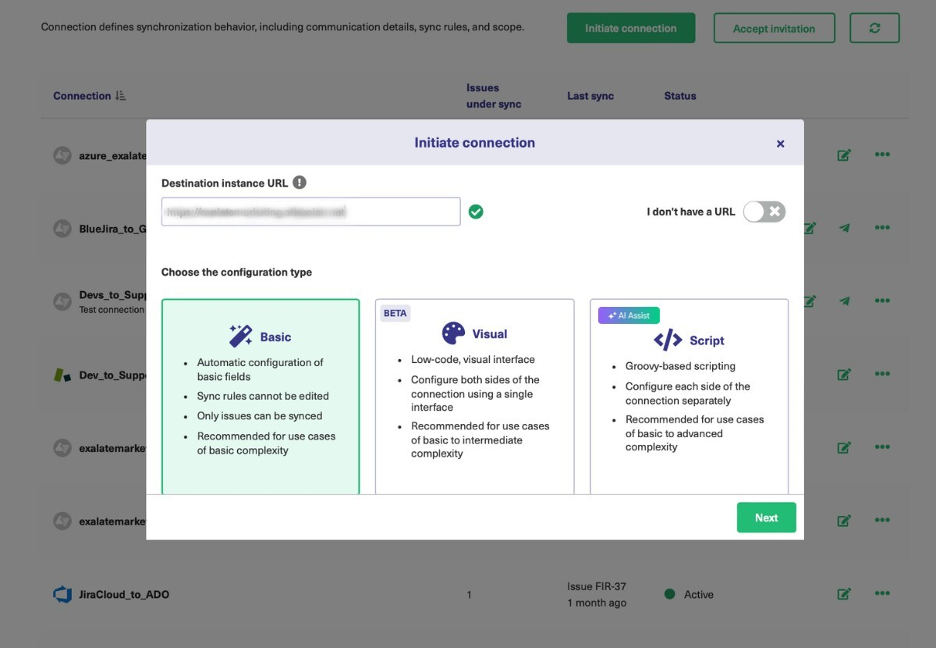
Click the “Initiate connection” button and enter the destination instance URL, Jira in our case.
Now, choose between three configuration modes: the Basic mode, the Visual mode (BETA), and the Script mode.
The Basic mode has predefined mappings between Jira issues and Azure DevOps work items. You cannot configure sync rules in this mode, but you can set automatic triggers and sync items in bulk.
Follow the Basic mode connection wizard and sync your first issue or work item.
We’ll discuss the Script mode in this section. This mode is based on Groovy scripts that help you set advanced sync mapping and define your sync logic based on your needs.
In the above screen, choose “Script” and click “Next”.
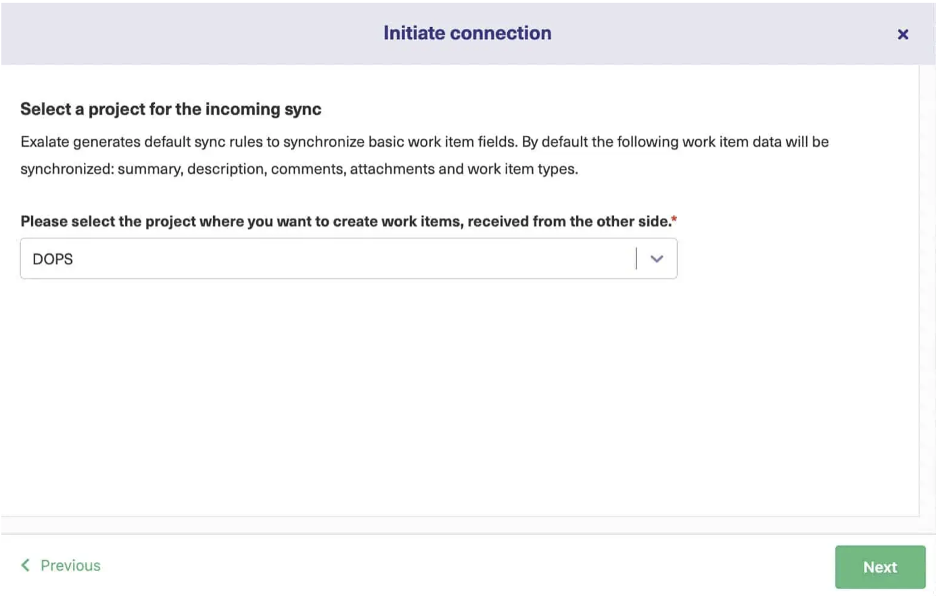
Select an Azure DevOps project that you want to sync items in.
Name the local and remote instances. Also, name your connection. Enter a description.
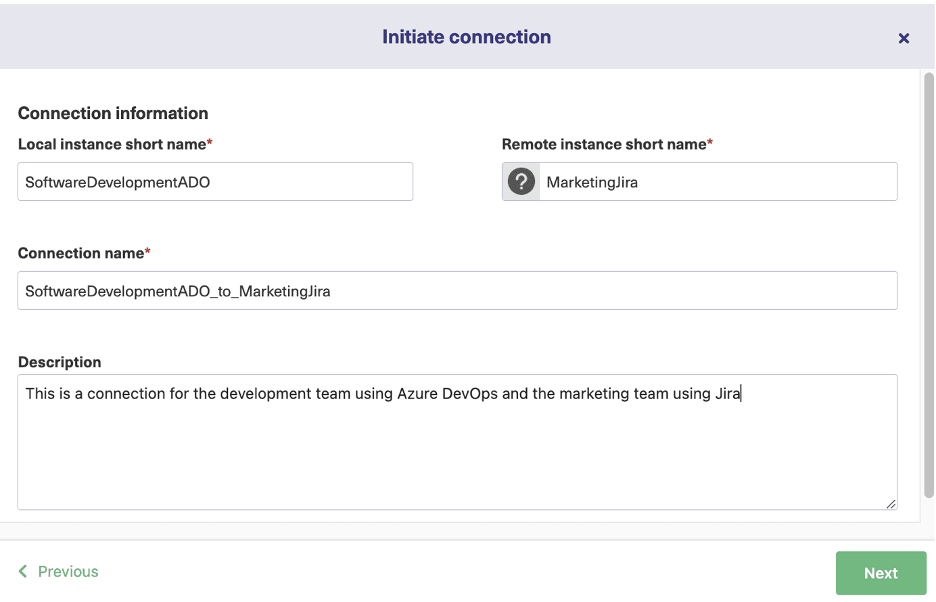
An invitation code is generated. Copy it.
Head over to the Jira instance and this time under “Connections”, click “Accept invitation”.
Paste the code you just copied.
Now, select the Jira project you want to sync work items in.
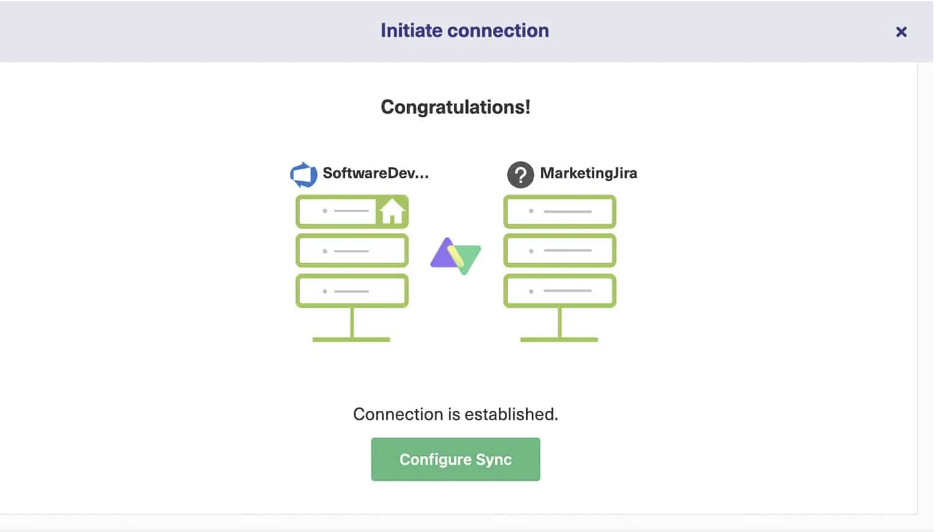
That’s it! You have successfully created a connection between Jira and Azure DevOps.
Proceed to configure the sync rules and triggers in the next section.
Step 3: Configure the Sync Rules
If you press “Configure sync” on the screen above, you’ll be able to edit the connection.
The “Rules” tab specifies the data mapping between items and the information you want to pass between Azure DevOps and Jira.
Rules are divided into incoming and outgoing sections. They are present in both systems.
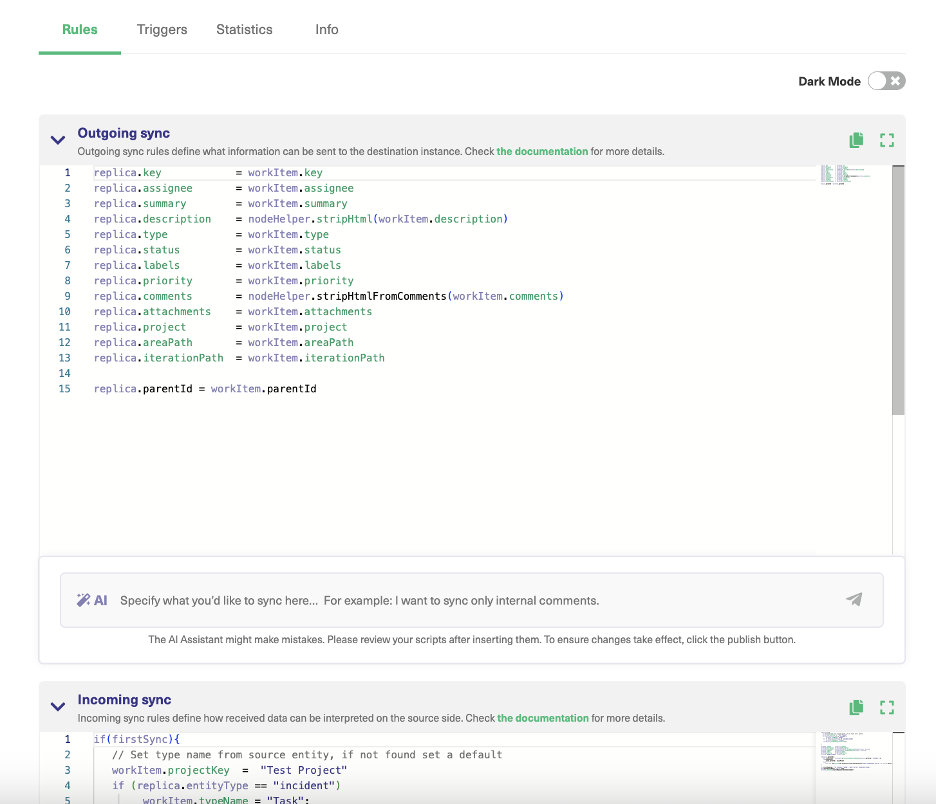
The outgoing sync in Azure DevOps decides what information is sent to Jira and the incoming sync decides how to map the information coming from Jira.
Replica is the payload that stores information to be passed across.
You can also add conditional logic and use Groovy-based scripts to configure your connection and sync additional data. Deleting scripts would mean you want to exclude something from your sync.
If script generation is not your thing, you can directly enter your sync requirements in the AI chatbox and AI Assist will automatically generate the scripts for you.
You can then review and publish your scripts to finalize the changes or continue to refine your prompt.
For instance, you can map and sync statuses between Jira and Azure DevOps by entering the following text in the AI chatbox.
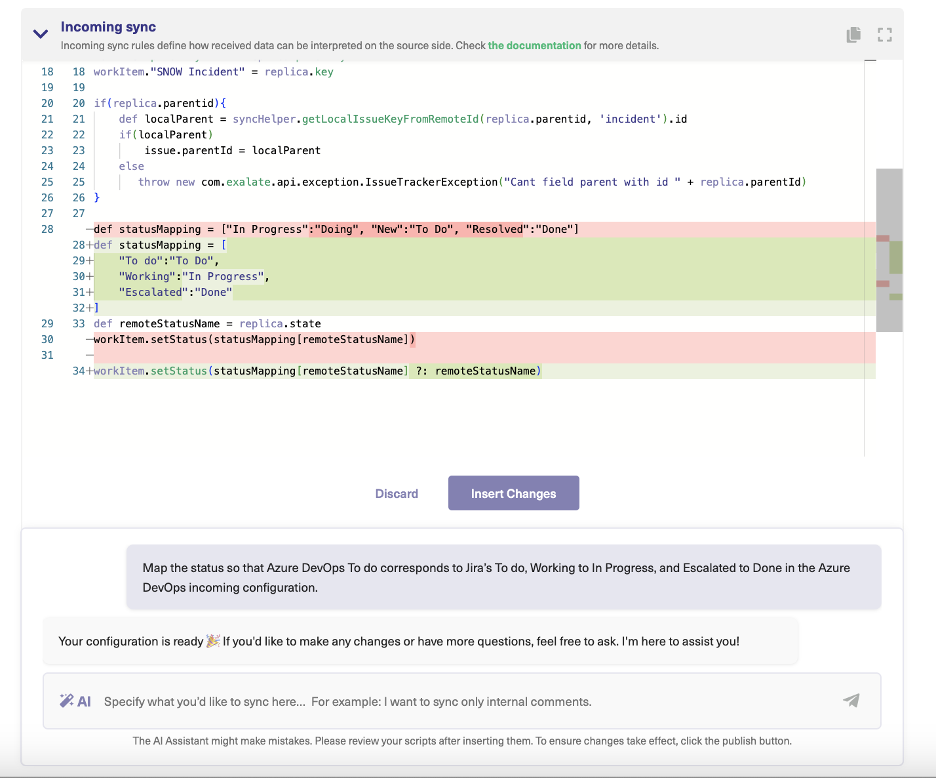
Step 4: Set Automatic Sync Triggers
Once you have set your sync rules, it’s time to specify the conditions that start your sync automatically.
In the “Triggers” tab click the “Create Trigger” button.
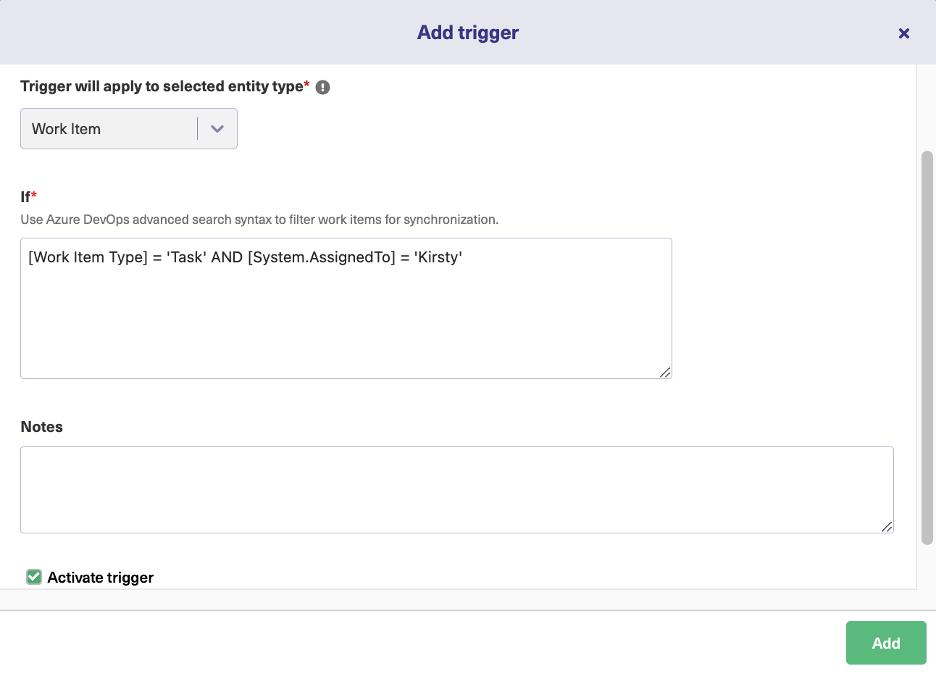
Choose the entity to which the trigger should apply.
Note that triggers are present in both systems and you can control them independently in Jira and Azure DevOps.
Under the “If” section, specify the trigger query. Use Jira Query Language (JQL) to set triggers in Jira and Work Item Query Language (WIQL) to set them in Azure DevOps.
Activate the trigger by clicking the checkbox and leave some notes to identify your trigger later on.
Step 5: Happy Syncing!
All set! Your sync will continue in real-time according to the rules you have set.
You can always edit your connection under the “Connections” tab if your requirements change.
Let’s look at a few advanced Jira Azure DevOps integration use cases you can implement using Exalate.
Use AI to Implement Advanced Azure DevOps Integration
You can sync any items available via REST APIs using Exalate’s Script mode.
Here’s a list of the possibilities:
- Map and sync custom fields between Jira and Azure DevOps. For instance, set the Jira issue priority as a picklist field in Azure DevOps.
- Sync and maintain issue links, relations, and subtask mappings between Jira and Azure DevOps.
- Sync any third-party plugin data.
- Sync any field available via REST API.
Get Started with Your Jira Azure DevOps Integration
If implemented correctly, integrating Jira and Azure DevOps will enhance collaboration and help you bridge the gap between these tools.
Right from syncing basic issue fields to orchestrating complex workflows, Exalate’s flexibility suits any team’s needs.
Start your Jira Azure DevOps integration today and explore what’s possible.