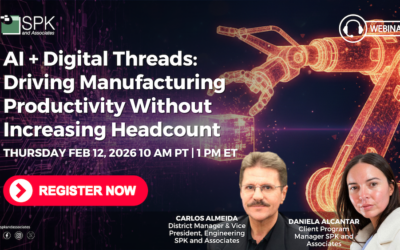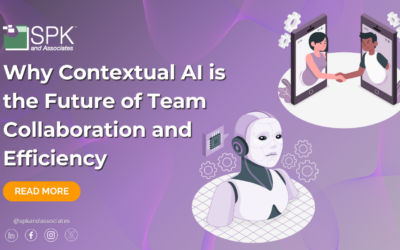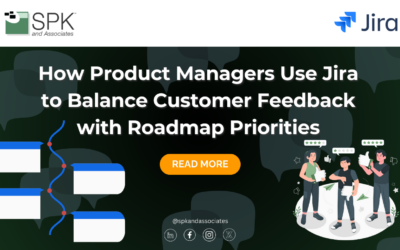In my initial blog post, I explained a little bit about Nagios, and how it can be configured to monitor any networking device or server. Nagios’ basic operation is this:
- Define a check
- Execute the check at a specified interval
- Take the result of the check and determine whether it maps to an OK, WARNING, or CRITICAL status
- Show the latest status on demand from the user (GUI)
Nagios is extremely flexible, but take for instance a network switch. Nagios fits in well if for example, I wanted to create a check to alert me when one of its power supplies failed. Or if I wanted to be alerted if BGP was causing a memory consumption issue.
However, for counters based data, Nagios isn’t the right tool for the job. This is where Cacti comes in. As part of SPK’s network management services, Cacti provides historical graphs for all counters based data. This most commonly is network bandwidth, but similar to Nagios, Cacti can be extended to read data from any source using a custom written script.
In my how-to which you can download here, I’ll explain how I’ve enabled Cacti to monitor the temperature of a data center. Additionally, we gather temperature data from weather.com so that we can correlate inside temperature to outside temperature.
Have any other interesting data sources that you’d like to see graphed? Let me know — I’m up to the challenge! Stay tuned to our blog for other helpful how-to articles.
Mike Solinap
Sr. Systems Integrator