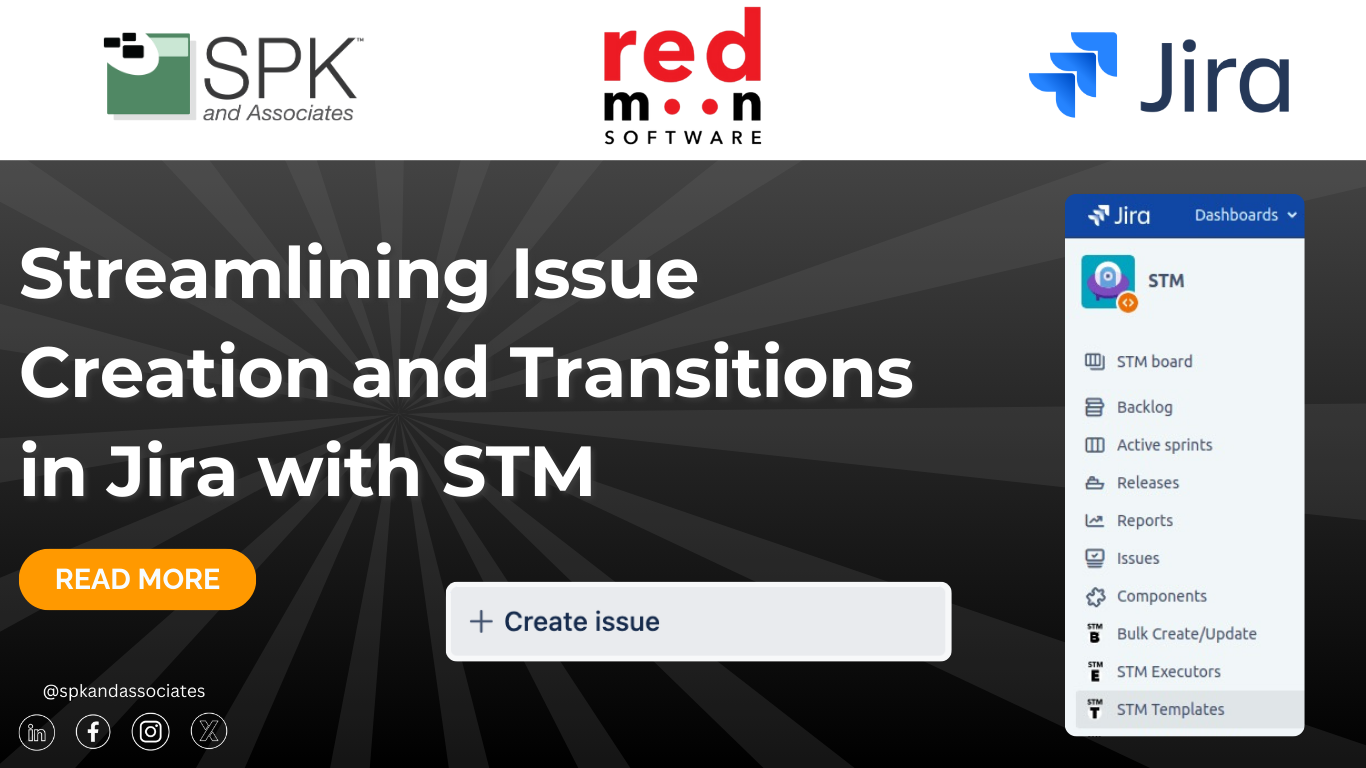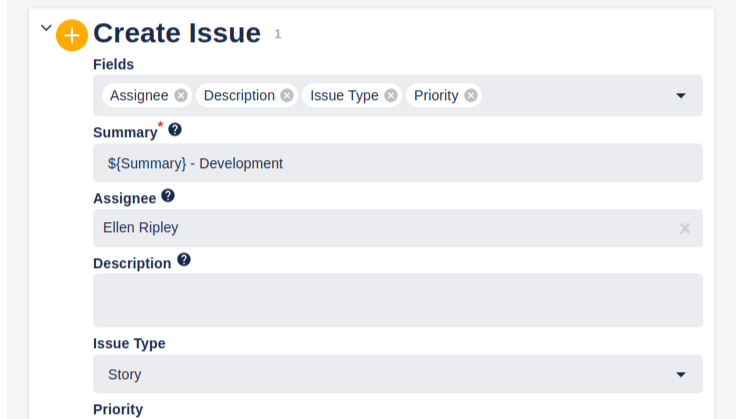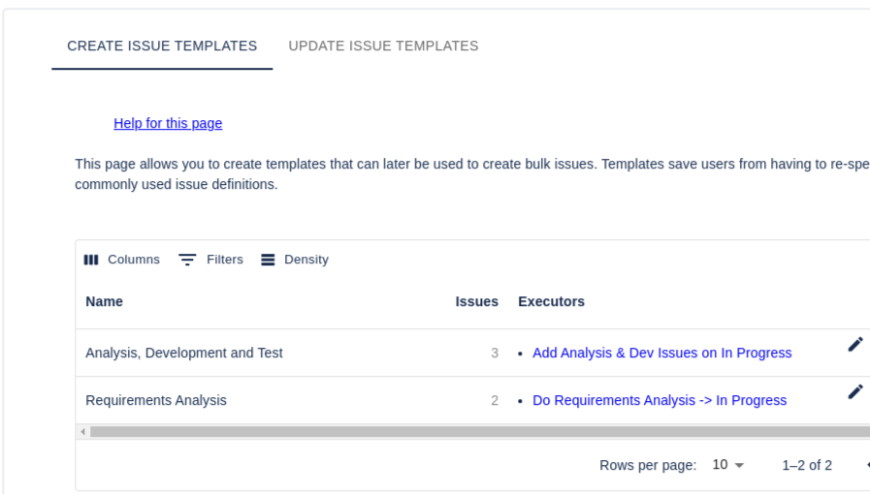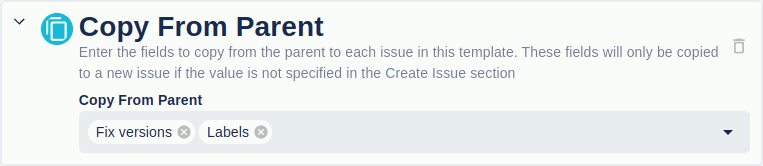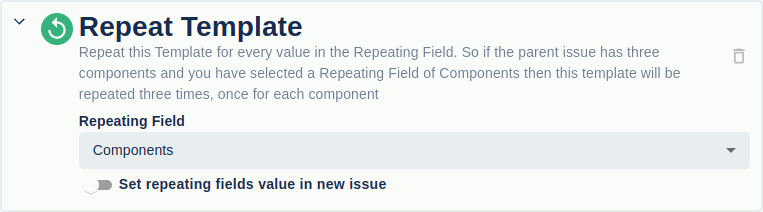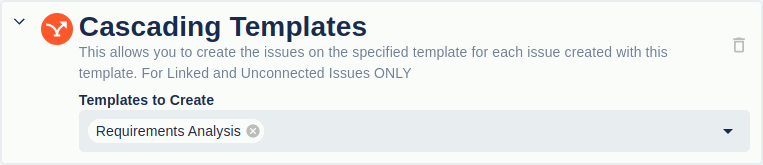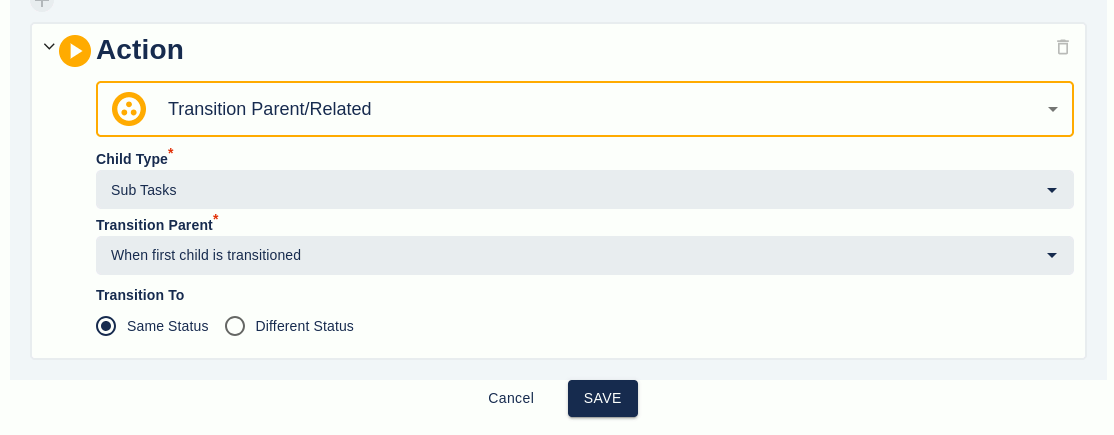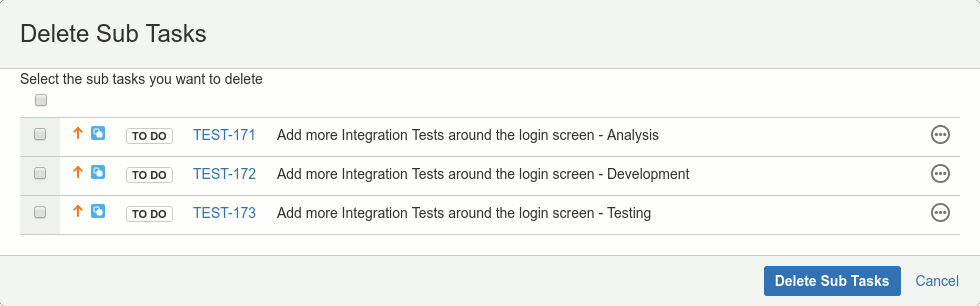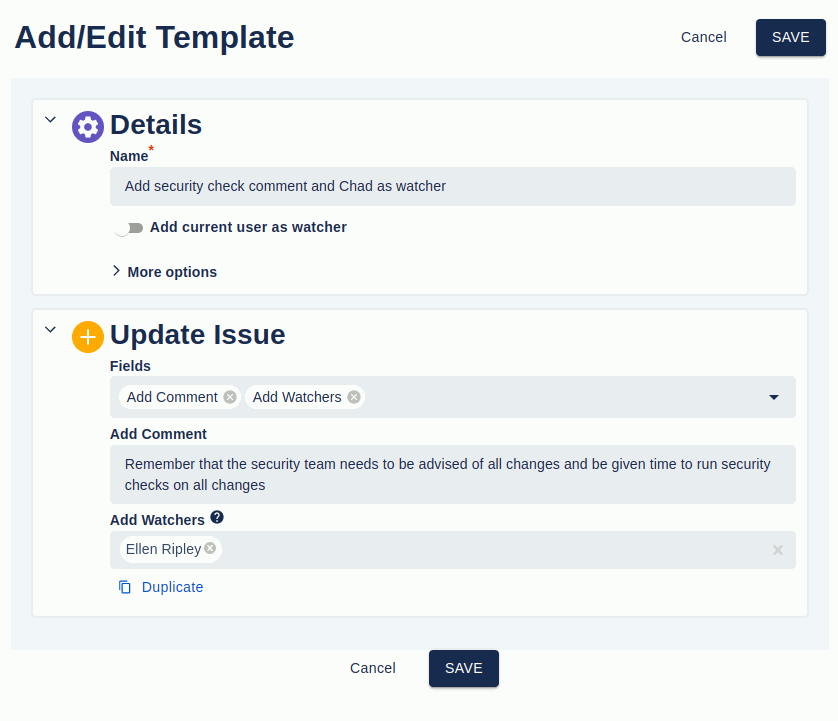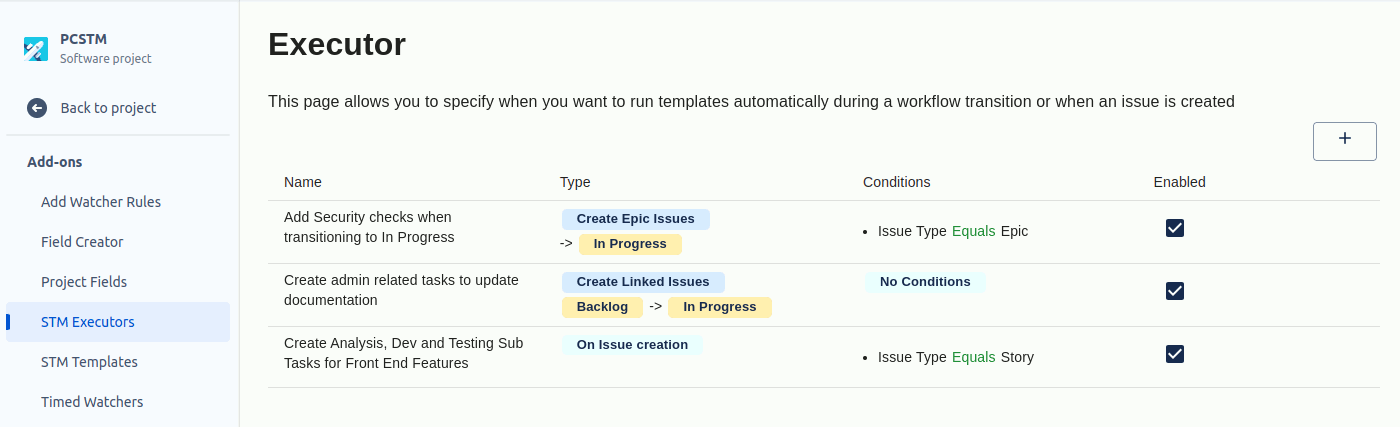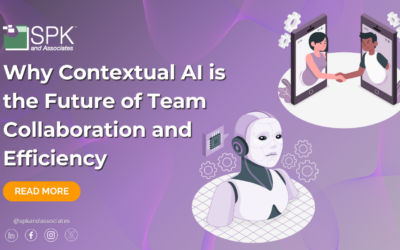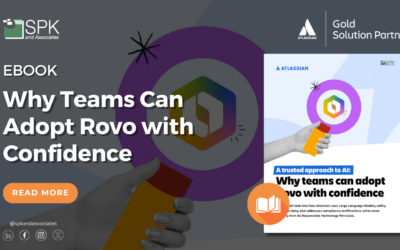Jira’s flexibility and ease-of-use make it a go-to platform for project and issue management. However, repetitive tasks like creating and transitioning issues can become time-consuming for its users. Fortunately, Redmoon Software has created an Atlassian marketplace plugin to resolve this. STM for Jira Cloud and Data Center simplify and automate issue creation. By leveraging STM (Sub Task Manager), you can work beyond the constraints of Atlassian’s built-in automations.
STM for Jira Cloud
STM provides a user-friendly way for teams to automate repeated issues. Whether you’re working with sub-tasks, linked issues, or Epic issues, STM lets you define reusable templates. You can apply these manually, on issue creation, or during transitions. Furthermore, STM’s automation doesn’t interfere with Atlassian’s cloud automation thresholds. This ensures your workflows are uninterrupted regardless of the automations you have set.
Key benefits of STM
- Customizable Templates: Define templates for commonly repeated tasks to ensure consistency.
- Manual and Automatic Options: Use templates manually or automatically trigger them during issue creation or status transitions.
- Advanced Issue Management: Transition child, parent, or related issues seamlessly.
- Global and Project-Specific Templates: Apply templates globally or tailor them to specific projects.
Features and Capabilities of STM
Simplified Issue Creation with STM Templates
STM enables teams to create detailed templates for common tasks, reducing redundancy and improving accuracy. Teams can set these up globally (across all tasks) or within specific projects.
Templates are used for:
- Sub-tasks
- Linked issues
- Epic issues
- Unconnected issues
Copy From Parent Functionality
Fields like components, fix versions, and descriptions can be copied directly from parent issues to each issue within a template. This saves time and ensures data consistency.
Repeat Template Functionality
This feature allows a template to be repeated for every value in a repeating field. For example, if a parent issue has three components, the template will be repeated three times; one for each component.
Cascading Templates
Cascading templates allow you to link templates in sequence, easily creating complex workflows. For instance, you can configure Template A to trigger Template B, ensuring all related tasks are accounted for.
Transition Management
STM provides options to automatically transition child, parent, or related issues whenever the status of an issue changes. For example, the parent issue will transition to “In Progress” once a child issue is changed to “In Progress.” This ensures your workflows are synchronized across all related tasks.
Bulk Operations
STM allows users to perform bulk operations like creating or deleting sub-tasks, linked issues, and Epic issues directly from the Jira issue page. Furthermore, it simplifies these processes with intuitive dialogs for managing multiple issues at once.
Update Templates
STM isn’t just about creating issues, it also allows you to update them. With the Update Templates feature, you can specify fields to update and automatically apply changes through executors, keeping your data accurate without manual intervention.
Executors
While users can create templates to make future issue creation simple, executors go beyond manually creating templates. Executors automatically create issues based on set factors. These executors can be triggered on transition (moving from one status to another such as To Do to In Progress) or when another issue is created. Teams can also set up executors as project-based (only applicable to the project they’re in) or global (applicable to all projects or a list of projects.) For example, you can set up an executor that creates a “development and testing” issue when another issue moves to In Progress. You can also add additional conditions such as labeling the assignee.
How to Get Started with STM
- Define Your Templates:
Access templates through the project tab or global settings, depending on your use case. Use the interface to configure issue details, fields, and cascading workflows. - Set Up Your Executors:
Executors automate the application of templates based on specific triggers, such as issue creation or transitions. You can enable or disable executors as needed, so feel free to set up as many or as few as you need. - Avoid Common Pitfalls:
- Be cautious of automation loops when configuring templates. For example, avoid creating dependencies where Issue A triggers Issue B, which loops back to Issue A.
- Ensure you set up all required fields in the Create Issue screen under Project Administration to avoid errors.
- Monitor and Adjust Over Time:
STM allows you to hover over templates and executors to quickly edit, duplicate, or delete them. Additionally, it offers an audit for you to manage your templates. Adjust templates or executors as your project needs evolve. For example, you can hide issues or delete old ones.
STM for Jira: Streamlining Issue Creation
For teams managing complex projects with repetitive issue creation needs, STM for Jira is a game-changer. It provides the flexibility of automation without exceeding Atlassian’s automation thresholds, making it a practical choice for growing organizations. With features like cascading templates, bulk operations, and update templates, STM ensures that your workflows remain efficient, organized, and error-free. Streamline your Jira experience today by integrating STM for Jira Cloud and Data Center. If you want to learn more about STM and optimizing your Jira workflows, contact our experts.