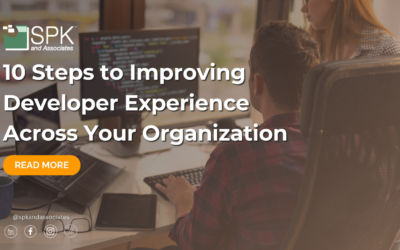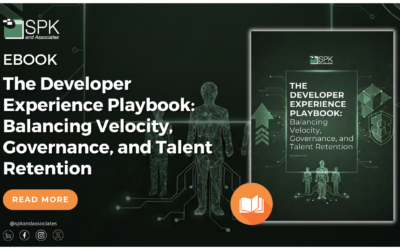Why would the average engineer want to create and use a virtual machine on their laptop or workstation? After all, usually an engineer has a perfectly good machine to work with, right? That may be true. Perhaps the engineer may even have access to more than one machine. But it is unlikely that most engineers have access to as many different physical machines as they might want in the course of their general work, testing, and experimentation.
This is where system virtualization comes in.
In an earlier post, we outlined 10 Pitfalls that Can Impact VMWare Performance — avoiding these, however, can allow their Workstation product to be incredibly useful for prototyping and testing. As of this post, the most current version of VMWare Workstation is 9.0.1, which can be downloaded from: http://www.vmware.com. VMWare offers a free one month trial period for new users of Workstation, so there’s no risk to trying it out. If you like what you see, you can pay up at the end of the trial period, or not.
Here then are 6 reasons to use virtualization on desktop or laptop machines:
1. Virtual machine (VM) snapshots.
After creating any given virtual machine, that machine can be snapshotted. This means that after making changes to the machine following the snapshot, it is possible to return the VM to the prior state documented by the snapshot. This allows for considerable flexibility in testing, since any mistakes made in configuring the machine can easily be reversed.
2. Virtual machine clones.
After a machine has been configured to some desired state, that machine can be duplicated, renamed, and put to a different use. Clones can be of two types, full, or linked. Full clones are independent of the parent machine and require as much disk space as the parent machine. Linked clones allow for reuse of most of the parent machine storage, thus allowing the creation of a VM for a low cost in storage space. The downside of linked clones is that they cannot be separated from the parent machine, while full clones can be independently moved around.
3. Conducting training with virtual machines.
Sometimes you have a laptop or other machine on which you don’t want to install every application that you are using. This can be true if you are administering and conducting training on some large or complicated application. It’s probably best to separate this activity from the normal laptop functions of reading email, producing documents, etc.I personally used a laptop configured with VMWare Workstation to conduct training after traveling to a distant city. It was great being able to display the application on a projector, make changes, and then be able to reset the application to a previous state for the next class.
4. Prototype and test client server configurations.
If you have an application with both client, licensing, and server pieces, create VMs for each of these functions. When configuration is complete, snapshot all the machines, then test in confidence that you can return the configuration to its original state without lengthy reinstalls and reconfigurations.
5. Self-training.
Don’t have access to dedicated hardware? Set up your own application configuration, be it Subversion, Perforce, or other applications. Run through standardized trainings, or experiment on your own, knowing that if you break something, all you have to do is resume from where you took your last snapshot.
6. Wide variety of supported host and guest OS choices.
If you need it, it’s likely that it will be supported. Explanations of host and guest OS follows. For an authoritative statement on all systems supported, see the VMWare Compatibility Guide: http://www.vmware.com/resources/guides.html
Host OS support. This is the OS in control of the physical hardware. In other words, this is the OS you will install VMWare Workstation under. All guest machines will run under Workstation on the host OS. Here is a brief sample of which machines are supported by VMWare Workstations 9.0.1 as the host OS:
- Every Windows OS from Windows XP forward: Windows Vista, Windows 7, Windows 8.
- Unix/Linux. Ubuntu 12.10 is an example. Further specific versions of Linux and other flavors are not mentioned because of the large multiplicity of options. If you need Unix/Linux virtualization hosting, go to the VMWare website and investigate if your particular flavor of OS is supported.
Guest OS support. This is the target machine, the one you are creating for your use. These virtual machines will run under Workstation on the machine where Workstation is installed. Guest machines are less restricted, and include the following:
- Pretty much every version of Windows from W2K thru Win8/Win Server 2012 is supported. Pre-W2K versions are also supported on a deprecated basis.
- Ubuntu 12.10 and many other Unix/Linux versions.
- Solaris 11, and others.
So there we have it. Six reasons why virtualization with VMWare Workstation can improve your productivity, and why they are a trusted IT Partner of SPK and Associates. To recap, Workstation is put out by VMWare, and it’s a simple matter to get the free version to evaluate it. If you eventually decide to buy, the list price is about $200, but you can usually get a discount and buy it at $170, or thereabouts. Check back and let us know about your experiences with VMWare Workstation!
Next Steps:
- Contact SPK and Associates to see how we can help your organization with our ALM, PLM, and Engineering Tools Support services.
- Read our White Papers & Case Studies for examples of how SPK leverages technology to advance engineering and business for our clients.
Ronald Ross
rross@spkaa.com