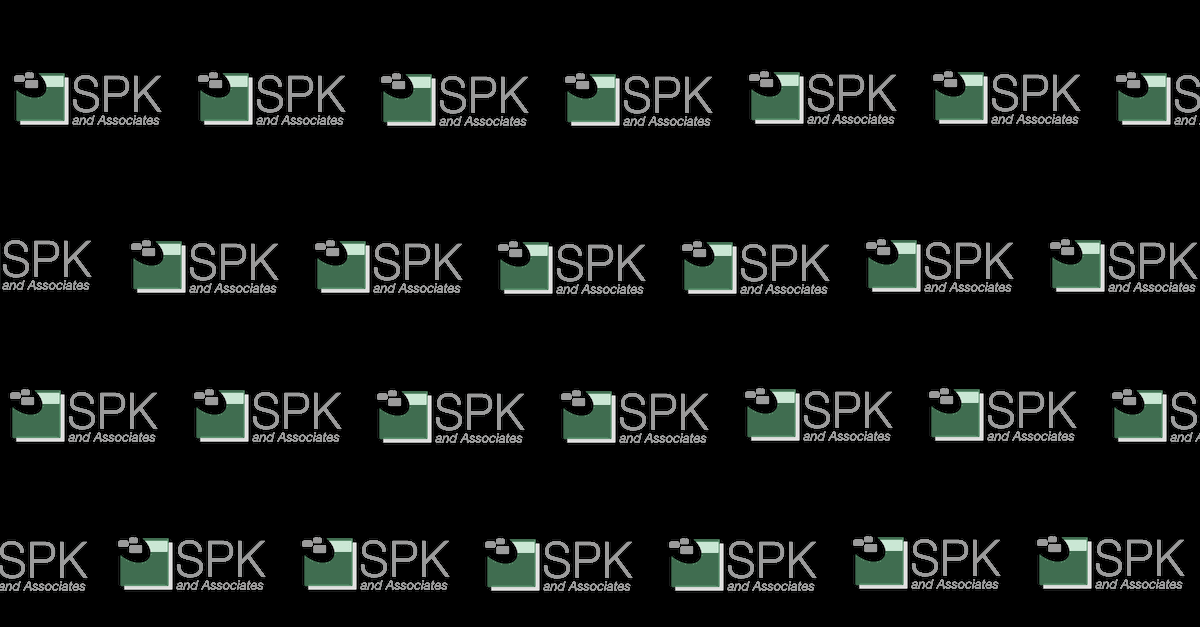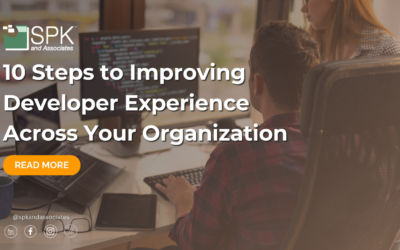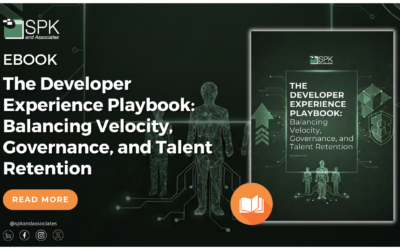For many of us, having old hardware laying around means clutter for the desk or maybe an investment that you’re not quite ready to dispose of. Maybe you have a laptop that a child stepped on or was damaged when you “accidentally” dropped it. Whatever the reason, old hardware is a common problem, but that doesn’t mean that your old hardware is junk.
We outline three very common (yet serious) issues listed below, with steps on how to resolve each problem.
Issue #1: My screen is broken!
So what? Your laptop is now a great candidate for a network storage device, media server, print server, virtual machine server and any number of a dozen different tasks, most of which are headless. Old laptops are great for this kind of thing, and most of them have an external display connector such as a Display port connector:

or VGA Connector:

These are important for initial configuration of a headless system — and enables you to use an external monitor with your broken laptop. If your laptop doesn’t have an external display connector, (very uncommon), it is still possible to install an operating system, but it becomes significantly more complicated.
If your screen is truly broken, and you don’t feel like spending the money or taking the time to replace it, removing it from the laptop can help with heat dissipation as they’re generally not designed to be left running with the lid closed. Most laptops, even old ones, will throttle the CPU based on a self protection mechanism designed to prevent them from overheating. Some screen removals can be easy, others can be complicated depending on the manufacturer/model. It’s also important to note here that most put the antenna for wireless cards in the chassis surrounding the screen. If you need to use the wireless (as opposed to using the Ethernet port), you’ll need to keep this in mind.
Issue #2: My laptop won’t even boot up!
Hard drive failures are not an uncommon problem, especially for laptops as they get moved around a lot. Having worked around computers my whole life, I still cringe every time someone literally drops a laptop on my desk to complain about something not working right.
If your laptop won’t boot (meaning the power lights come on), the computer reports an error when trying to boot, and you’ve tried re-installing or any number of diagnostic tools; odds are your hard drive has failed. This is just as well since most hard drives have an expected life span measured in thousands of hours, which for most people means 3-5 years depending on usage, and if your laptop is old enough that you’re considering tossing it, if you want to get new life out of it, putting a new drive in will certainly help extend that life.
Issue #3: It won’t turn on!
One of the most common failure points surprisingly is the power connector on the laptop. Unless your laptop sits on your desk and never moves, its the most often used connector, and most people don’t go easy on them.

Most laptop power jacks look about like this one from Dell. The gold pins are the actual power connectors, and the silver ones connected to the shielding help hold it to the motherboard. That’s right, the motherboard. Most laptops don’t have a power connector that isn’t soldered straight to the board. This means that every time you plug in your power supply and move it around, its putting stress on those connectors. Fortunately they’re pretty strong, but over time they can come loose and the solder joints will break and your power supply will stop charging the battery and your laptop will eventually run out of juice.
This doesn’t mean your laptop is dead though! This is a common repair for computer repair shops and you can even do it on your own if you have some familiarity and confidence with a soldering iron. More often than not, the power jack itself is fine, it just needs the jack to be re-soldered — but make sure you follow a power jack repair guide.
Now what?
If you resolved any of the issues above, but your laptop still isn’t operating as desired, don’t worry! Stay tuned for my next blog post with tips on how to re-purpose your under-performing laptop.
Next Steps:
- Contact SPK and Associates to see how we can help your organization with our ALM, PLM, and Engineering Tools Support services.
- Read our White Papers & Case Studies for examples of how SPK leverages technology to advance engineering and business for our clients.