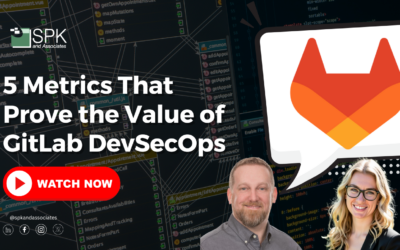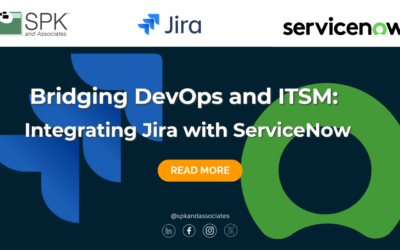Several weeks ago, Ron provided some great insight regarding how to install the Hudson continuous integration tool on Windows. This week, I’ll be discussing a different tool: Buildbot.
My initial exposure to continuous integration tools in general was only a few years ago, when one of our customers had requested an Apache Continuum installation. It worked well for the single Java application that they were developing — however, it included many features that we did not end up using. In particular, we never leveraged its role-based security or its release management features. Fast-forward a couple years later, and the customer’s development environment has changed significantly.
The Java app is now a handful of smaller C++ and Python based projects. Source Code Management has changed several times — from CVS to SVN, then to Bazaar, and then finally GIT — and builds are now being managed by Buildbot.
I was apprehensive to change, since I knew nothing about Buildbot. It turns out however, that Buildbot’s simplicity is one of its biggest strengths. Buildbot’s architecture is a simple master-slave setup. Slaves reside on one or more machines and simply wait for instructions from the master. The master hosts the configuration file that defines who the slaves are, what the build schedules are, and where to pull the source code from.
Download our 8 steps to learn how to use the Buildbot Continuous Integration Tool to help with your automated builds:
Hopefully this helps you get up and running quickly with Buildbot. Its flexibility allows for a number of customizations that let you tailor it for your specific development process. Have an interesting build situation? Let me know!
Next Steps:
- Contact SPK and Associates to see how we can help your organization with our ALM, PLM, and Engineering Tools Support services.
- Read our White Papers & Case Studies for examples of how SPK leverages technology to advance engineering and business for our clients.
Mike Solinap
Sr Systems Integrator
SPK & Associates